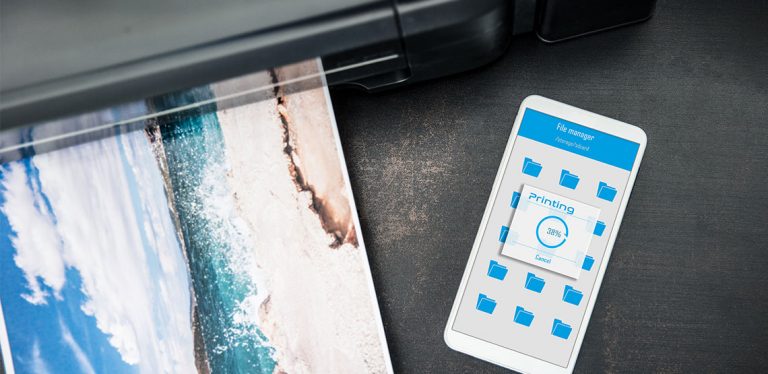Printing from Your Phone Has Never Been Easier
Android has become the world’s most popular operating system, taking the place of Windows, which has had a monopoly on the market since its inception. The two operating systems are currently neck-in-neck, with each garnering around 37% of the market. But Android has managed to nudge Windows off its perch at the top by a fraction of a percentage. Since Android devices have become so popular, there are now printer apps for Android.
These statistics are based on internet usage across cellphones, desktops, laptops and tablets. One of Android’s biggest hindrances at its inception was that, unlike Windows, printing was a challenge. However, this has changed, and there are now plenty of printing apps compatible with Android.
Here are some of the top printer apps for Android.
StarPrint
StarPrint makes it convenient and easy to print documents, pictures, emails and maps from your phone. You can print out photos from your camera roll or gallery, or even your calendar. StarPrint allows you to use the app to take a picture and print it within seconds. The app will enable you to print directly from Google Maps as well.
You can access a printer over WiFi, Bluetooth or a USB connection. For the latter, you’ll need a special on-the-go (OTG) cable compatible with your cellphone or tablet. StarPrint is not brand-specific. It has a range of over 4,000 printers it is compatible with. These include models from Epson, HP, Canon, Samsung, Brother and Kodak, among others.
The app is free as long as you’re prepared to accept the in-app advertisements. They are what drives the app’s revenue stream. You can elect to have an ad-free version for a fee. The in-app ads shouldn’t present any problems, making StarPrint free to use. It is widely regarded as one of the most powerful Android apps for printing. With StarPrint, you can print on a variety of paper sizes.
Cloud Print from Google
When it comes to Google’s apps and functions, there aren't many that can beat Cloud Print. There’s no need to connect over WiFi or Bluetooth. You also cannot link to a printer using an OTG cable if you’re using Cloud Print. Most Android devices come with Cloud Print pre-installed. If yours doesn’t, you can download it from the Play Store.
If you have a Google account, you can access Cloud Print at no charge. However, it is limited in that you can only print from Google apps like Google Maps, Gmail, Google Docs and Google Chrome.
As long as your printer is compatible with Google’s cloud, it will be easy to get started with your printing. It might not be possible for older printers. More recent models provide automatic wireless printing functions. You’ll need to check on Google’s list of compatible printers to see if yours will be able to handle the task.
Alternatively, you can add a printer manually. If the printer is one on Google’s compatibility list, it should connect automatically. However, adding it manually is a simple process.
There’s an added layer of security and privacy when you use Cloud Print. As soon as you’ve printed the document or picture, it is deleted from Google’s server.
You May Also Like:
Related Search Topics (Ads)
Mobile Print
This is a straightforward app that is easy to use and free to download, which is what gives Mobile Print its mass appeal. Like its counterparts, you can use Mobile Print to connect to a printer using WiFi or Bluetooth. It is also compatible with an OTG cable. Mobile Print is compatible with a variety of printers, including Canon, Brother, Oki, Dell, Ricoh, Lexmark, Kyocera, Samsung, HP and Kodak.
Once you engage with Mobile Print, the screen gives you different options. The options are to print your pictures, contacts, calendar and Gmail. This includes attachments you receive via email. You can also print from web pages and Google Drive. The app furthermore allows you to access and print any documents you have stored on your phone.
You’ll only be able to unlock all Mobile Print’s features if you buy and install the PrinterShare Premium Key at $4.95. The free version places some restrictions on how much printing you can do on nearby printers or remote printers over the internet. The premium version offers unlimited printing.
PrinterOn
PrinterOn allows you to print to any PrinterOn-enabled network printer across the globe. It permits you to find and use on- and off-network printers. Its quick printer discovery feature enables you to search a directory of cloud printers that are available to use.
If you enable the search by location feature, the app will find printers located nearby for your convenience. You can also search according to any geographic area if you prefer. The alternative is to search for a keyword contained in the printer’s name if it has been renamed.
PrinterOn is very popular with tourists who want to print their photos and documents, such as boarding passes. If you’re at a hotel, you can use the keyword feature to search for the establishment’s printer. You can also print email attachments and spreadsheets, with only a few taps of the screen.
Print Hammermill for Android
Print Hammermill is free, and there are no in-app purchases you’ll need to make to use it. The app is available in the Play Store for you to download. You can connect to almost any printer using Print Hammermill via WiFi, Bluetooth or an OTG cable.
The list of things you can print on Paper Hammermill is seemingly endless. It includes Microsoft Office documents such as Word, Excel and Powerpoint. You can also print PDF texts. With Print Hammermill, you can retrieve and print files from Google Drive, Dropbox, SugarSync and Skydrive. It also works with business apps such as EverNote, QuickOffice and OfficeSuite. Print Hammermill makes printing emails, attachments and webpages easy.
The app features a printer setup wizard that detects printers and guides you through the configuration process. A lot of newer printers will connect automatically. However, it only takes a matter of minutes to configure a printer so you can use it.