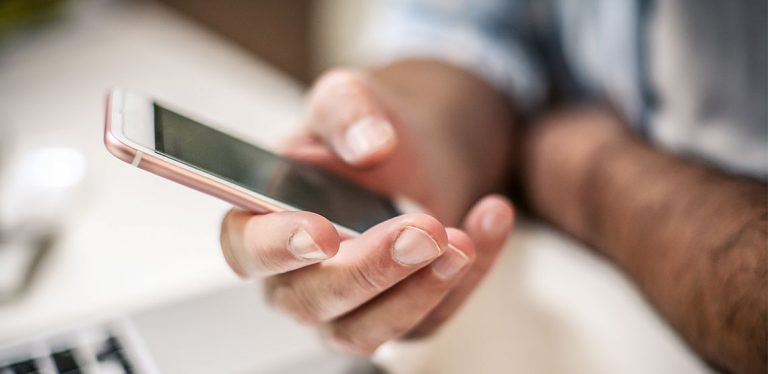Screenshot Markup Tools
When taking a screenshot on iOS 11, you will see a preview on the bottom left corner of your screen. Once you tap it, you will see the screenshot ready with the markup tools on it. You can also design the screenshot by adding doodles, zooming in or out, adding text, and a more.
Whether you add some designs or not, you can share it by tapping the “Share” button and choosing the app or contact you want to share it with.
Manage Your Data Use
If you are a just a newbie when it comes to iOS devices, you might be shocked by your bill, especially if your phone was using data without your consent. You can limit that by turning off your data usage for your iCloud account. You can also disable power, data-hungry apps, and automatic downloads from using mobile data.
How? Open your settings, and limit the amount of usable data in a given period.
Get Rid of the Focal Camera
In the default camera of iOS, tapping on the screen while taking pictures with the camera causes it to shift to autofocus mode. However, every time the camera is moved, the focal point disappears. You can avoid this by pressing on the screen for two seconds until you see the "AF Locked" option. You can also turn your iPhone into portrait mode without losing the focus.
Improve Battery Life and Reduce Charging Time
As iPhone users, the biggest problem you’ll have with your phone is the battery. It's just the way it is for Apple devices. Hopefully Apple solves these battery problems with their next product or software update, because what's the point of having an expensive phone when the battery doesn't perform well? However, you can increase the battery life of your iPhone a bit. How?
Turn off the location services, enable low power mode, turn off Bluetooth, close background applications, disable all system animations, and switch to airplane mode when possible. These hacks can save your battery, and prolong your phone’s shelf life.