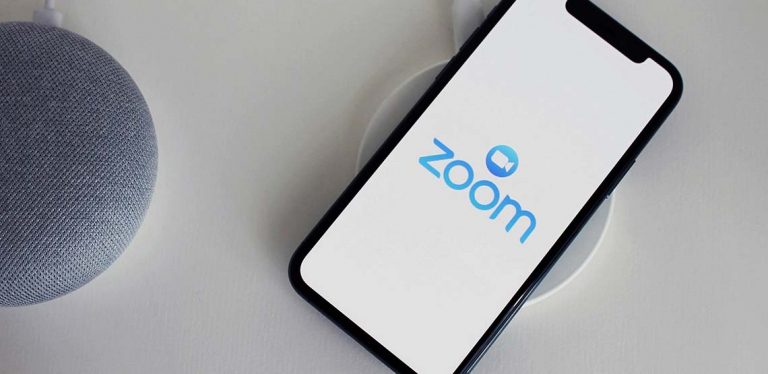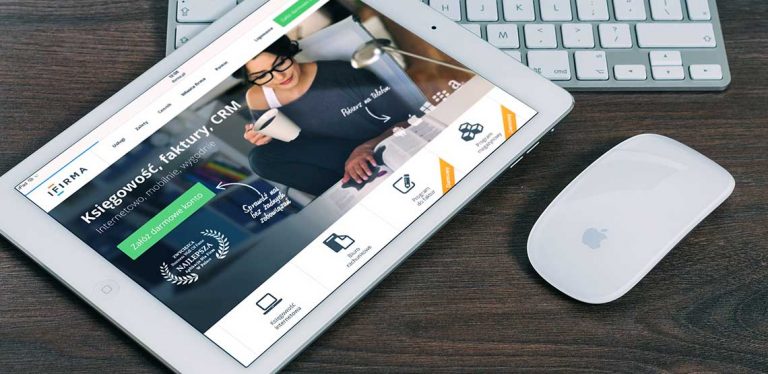How to Use Zoom
In this time of social distancing, not everything can slow to an absolute standstill. For many schools and places of work, the show must go on no matter how unconventional things have become. In such a time, a tool to make this time easier is the video app Zoom. Here’s how to use Zoom and all the features it includes.
What Is Zoom?
Zoom is a videoconferencing software program developed by Zoom Video Communications. The two primary usages for Zoom are distance education and work-related video conferences.
Zoom Video Communications has been around since 2011, but it was not until the COVID-`9 outbreak that the relatively unknown communications technology company entered the spotlight. At the end of December 2019, Zoom had an average of 10 million daily users. By the end of April 2020, that number has risen to 300 million. Why is that the case?
The rise of Zoom can primarily be attributed to two things: its ease of use and the fact that it is free to use. The digital age is here, but a lot of people, especially from the older generations have not caught up yet. Being technologically inept during a time of extended social distancing is a pretty big disadvantage. That is where Zoom comes into play. For those invested in the technology field, Zoom can seem a little rudimentary. For those who do not use technology too often, that simplicity is a strength, not a weakness.
The other thing that Zoom has going for it, is that it offers videoconferencing for up to 40 minutes, for free for a group of 100. 40 minutes is more than enough time for people to say what they need to say and then go about their day, so Zoom gives people access to an essentially free videoconferencing app that takes care of everything that needs to be done.
How to Set Up Zoom
As stated in the previous section, simplicity and ease of use are some of the biggest advantages of Zoom, and this extends to setting it up. Setup is simple but differs depending on whether you are using the Zoom app on a computer or your mobile device.
Setting up Zoom on Your Computer
One thing to keep in mind is that if you use a Mac, Zoom does not get along well with Safari. If you are using Mac, it is better than have another browser on standby.
- Sign up for an account. This first step is probably a given, but the first thing you need to do is sign up for a Zoom account. Fill in all the basic information asked when signing up for an account for pretty much any website and you will be set.
- Set up your profile. After you have signed up for an account, the next thing you need to do is set up your profile with all your specifics and work details. You can also upgrade your account status from this page.
- Download the Zoom app. Downloading the Zoom app is not necessary, as you can access everything you will need via the browser, but the app does have a slightly cleaner UI which may improve your experience with Zoom.
Setting up Zoom on a Mobile Device
Using Zoom via a computer will always be better than using it via a mobile device, but if that is what you need to do, it is easy to set up all the same.
- Download the Zoom app. There’s not much to explain here. Do not bother with the browser via a mobile device. Download the Zoom app to get the ball rolling.
- Set up an account. If you are going to forgo using an official account, it is best to do that when using a computer. When using a mobile device, it is best to have your own Zoom account set up. The Zoom mobile app is significantly toned down when compared to the desktop version and some concessions have to be made for functionality.
What Features Does Zoom Offer?
Videoconferencing
Zoom’s primary value comes from its’ usage as a videoconferencing app for work, school and personal affairs. The call quality is crisp and beats out competition like Google Hangouts.
Meeting Recordings
Did you have a rough night last night? Are you a bit too zoned out to be zoomed in? Well, you can record meetings that you have on Zoom in case you need or want to watch them later.
Calendar Integration
Zoom allows you to combine your Microsoft Outlook calendar with that of its own calendar system to keep track of all your scheduled meetings. Having them all in one place is a nice touch.
You May Also Like:
Related Search Topics (Ads)
Touchup My Appearance
Wake up a little late and do not have time to doll yourself up as much as you would like? Zoom comes with a feature that can quite literally make you look a bit better than you currently do. If only real life had a feature like this.
Screen Sharing
Solving a problem is a lot easier when it can be seen rather than just being explained to use. Zoom allows users to share screens with one another which makes working together while social distancing a lot more efficient.
Virtual Background
Is your house a mess at the moment? Or do you just want to give your online appearance a little more razzle-dazzle? Well, Zoom offers a virtual background feature that allows you to do just that. You can even use your own uploaded pictures and videos as backgrounds.
Personal Meeting Room
If you have people that you meet with regularly, then the personal meeting room will be your best friend. It’s your own personal, virtual room that will allow you to instantly start meetings with people who have your PMI. The meeting ID is always the same, which is why this is great for regular meetings with close coworkers.
Waiting Room
If you want to add an additional layer of security, then you can use Zoom’s waiting room feature. With this feature, you personally allow people access to the meeting room, which will help keep out any uninvited guests.
40 Minutes of Free Videoconferencing
Don’t want to upgrade to a premium Zoom account? So long as your virtual meetings never go past the 40-minute mark, you will never have to. Zoom offers 40 free minutes of videoconferencing to anyone and everyone.
Recently, Zoom has updated their website with an offer for K-12 schools in America affected by the coronavirus outbreak that allows them to use up more than 40 minutes without having to pay.
An Account Isn’t Needed
You read that correctly. So long as you have a meeting ID, you do not even need to set up and have a Zoom account to use it. That’s convenience that you cannot beat.
Benefits of Using Zoom
After going over the features of Zoom, it is easy to see the benefits of it. It’s extremely easy to set up and use, even for those who are not good with technology. The simplistic UI is very easy to navigate, and it is all but impossible to get confused here.
Most people can get by with just the free 40 minutes and most people will not need to set up an account. Having a virtual meeting is as easy as having a meeting ID and getting down to business seconds later. The call quality and video streaming capabilities of Zoom surpasses those of its videoconferencing competitors. Things like virtual background and private meeting room are additional bells and whistles that give the app more appeal.
However, Zoom has drawbacks.
The Downsides of Zoom
Zoom is a novel videoconferencing app that has yet to obtain tried and true status. For people not invested in the field of technology, Zoom seems like a dream. But for those who are, Zoom has many problems.
Privacy Issues
The Zoom app has faced much scrutiny due to the bevy of privacy issues that the app has. The app was caught passing off peoples’ data to other tech companies and using it for advertising purposes.
Zoom would send your data to Facebook, even if you did not link your Facebook account to Zoom. It’s sad to say, but most tech companies will take and sell your data and never tell you about it, but just because everyone does it, does not mean Zoom should too. It is made worse by the fact that your video calls are considered personal data and can be shared with people you do not want it to be shared with.