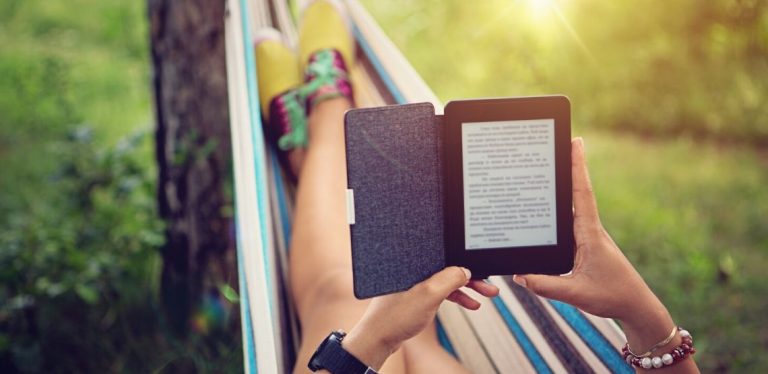How to Delete Books From Kindle
The Kindle took the world by storm. Suddenly, avid readers could have an entire library of books with them without having to carry the tomes around. They no longer needed to lug around bulky books. Here you will learn how to delete books from Kindle.
Readers get instant delivery when they buy a book for their Kindle. If you order the hard copy, you have to wait a couple of days before you can lay your hands on it. Your Kindle is the best way to get access to the latest, must read release.
But as time passes, there are books you will no longer need to store on your Kindle, or your device might be stolen and you will need to delete the content. So, how do you go about getting rid of them?
Choose Your Method
You have two initial choices if you want to delete a book from your Kindle. You can do so from the device itself or on your computer via your Kindle account. Using your computer will be your only option if your Kindle device has been stolen.
Deleting Books on Your Kindle Device
- Step 1: Start your Kindle device by holding the power button down for a few seconds. Once you release it, the Kindle powers on.
- Step 2: Go to the Home Screen by tapping the home icon, which is depicted by a house. Your library of books should now be visible. You can navigate around the library using the four arrow keys around the power button.
- Step 3: If you cannot find the book you are looking for, tap on the magnifying glass item to type in the title or keyword to launch a search.
- Step 4: Locate the book you want to delete. Put your finger on the icon, then press and hold it. A menu of options will appear. One of the options will read Remove From Device.
- Step 5: Tap the Remove From Device option. This will remove the book from your Kindle.
Keep in mind that using this method removes the book from your Kindle but does not delete it from the Cloud. You will still be able to download the book again if you want to.
Deleting Books on Your Amazon Account via Computer
- Step 1: Visit your content library online by using your browser to go to https://www.amazon.com/mycd. You will need to log in if you wish to access the information on the page.
- Step 2: Upon logging in, you should automatically be directed to the Your Content tab. If you are not, look for the tab at the top of the screen and select it. You should now see a list of the books in your library.
- Step 3: The books in your library appear as a list on the screen. On the extreme left is a set of empty tick boxes under the heading Select. Go down the list of books, find the book you no longer want and click on the box to select it.
- Step 4: Look above the Select column. You will see two orange buttons. The first says Deliver and the second says Delete. Select the Delete option.
- Step 5: Another box will pop up, asking you to confirm that you want to delete the content you have selected. At the bottom of the box, there are two buttons. The first says Cancel and the second says Yes, delete permanently. Click on the latter to start the deletion process.
- Step 6: Once the book has been deleted, another box pops up. It asks you to confirm that you have deleted the book. Click Ok.
- Step 7: Use your Kindle for this final step. Tap on the Kindle app on the device screen. In the upper right hand corner of the screen, you will see a set of three dots. Tap on this icon. A menu of options will appear. The first option says Sync and Check for Items. Tap to select this option and your device will be synced. Now the book will be removed from all your connected devices.
Related Search Topics (Ads)
The Advantages of Deleting Books From Your Kindle Device
- A Kindle has limited space on it and you will have to remove old content if you want to download more.
- It keeps your library uncluttered, so you can find the books you want to read more readily. After all, you would do the same with a physical library if it contained too many books.
What to Do Before You Delete a Book From Your Kindle Device
Once deleted, you will never access that book again without paying for it. You need to be 100% sure that you do not intend to read the book again before you delete it. Avoid deleting if you have the slightest desire to reread the content. There is no sense in acting in haste and regretting it later.
What to Do if Your Kindle is Stolen
If you have lost your Kindle or had it stolen, you will need to remove the device from your account. All your Kindle items will be deleted from the device. The device will be unregistered from your account. Should you use it again, you will need to re-register it.
- Step 1: Log in to your Amazon account online. The first page you will see has a page with two tabs. The first says Your Content and the second says Your Devices. Select the Your Devices tab.
- Step 2: You should now see a list of the devices linked to your account. Click on the selected device. You will know which one you have selected because it will have an orange block around it. The other devices on the list will not.
- Step 3: On the left hand side below the list of devices is a De-register button. Double check that you have selected the correct device. Then click or tap on the De-register button.
The process above is also recommended if you are selling your Kindle device. It is the best way to make sure that no one else has access to your registration or log-in information.
Get the most out of your Kindle by keeping it packed full of the books you love. Delete the ones you no longer need to maximize your reading pleasure.